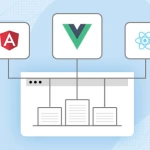Google PageSpeed Insights is a web-based tool developed by Google that helps website owners and developers assess the performance and speed of their web pages on both desktop and mobile devices. It provides insights and recommendations for improving the loading speed and overall user experience of a website. Page speed is a critical factor for user satisfaction and can also impact a website’s search engine ranking.
Here’s how to use Google PageSpeed Insights to boost your website’s ranking score:
Visit the PageSpeed Insights website
Go to the Google PageSpeed Insights website at https://developers.google.com/speed/pagespeed/insights/.
Enter your website URL
In the text field provided on the PageSpeed Insights homepage, enter the URL of the web page you want to analyze. Make sure to analyze both the desktop and mobile versions of your site as Google considers both when ranking websites.
Click the “Analyze” button
After entering the URL, click the “Analyze” button. Google will then begin evaluating the web page’s performance.
Review the results
PageSpeed Insights will provide you with a detailed report on your web page’s performance. It will give you scores for both mobile and desktop performance, typically on a scale from 0 to 100, with higher scores indicating better performance. Google divides these scores into three categories: Poor, Needs Improvement, and Good.
Explore Opportunities and Diagnostics
When you use Google PageSpeed Insights to analyze a web page, it provides recommendations for improving the page’s performance and user experience. These recommendations are categorized into “Opportunities” and “Diagnostics.”
Let’s explore these categories in more detail:
Opportunities:
- Optimize Images: This recommendation suggests compressing and resizing images to reduce their file size without compromising quality. Smaller image files lead to faster loading times.
- Leverage Browser Caching: Encourages you to set an expiration date for cached resources on your server. This helps returning visitors load your page faster because their browsers can reuse previously downloaded assets.
Diagnostics:
- Ensure Text Remains Visible During Webfont Load: This advises you to use a “font-display” property in your CSS to ensure that text remains visible while web fonts are being loaded.
- Enable Compression: Recommends enabling server compression, such as GZIP or Brotli, to reduce the size of HTML, CSS, and JavaScript files during transmission.
Follow the recommendations
Following the recommendations provided by Google PageSpeed Insights is a crucial step in improving your website’s performance and boosting your ranking score.
Here’s a step-by-step guide on how to implement these recommendations:
Optimize Images:
- Use image compression tools like TinyPNG or ImageOptim to reduce image file sizes.
- Choose appropriate image formats (e.g., WebP for modern browsers).
- Specify image dimensions in HTML to prevent layout shifts.
Leverage Browser Caching:
- Configure your web server to set caching headers for static resources like images, CSS, and JavaScript files.
- Set expiration dates for cached resources to control how long they are stored in the browser’s cache.
Monitor regularly
Monitoring your website’s performance regularly is essential to ensure that it continues to provide a fast and responsive user experience and maintains a positive impact on search engine rankings.
Here are some key steps and best practices for regularly monitoring your website’s performance:
Set Up Regular Performance Tests:
- Schedule periodic performance tests using tools like Google PageSpeed Insights, GTmetrix, Pingdom, or Lighthouse. You can automate these tests to run daily, weekly, or monthly, depending on your needs.
Track Key Metrics:
- Pay attention to key performance metrics, such as page load times, server response times, and the speed index. These metrics give you insights into how well your website is performing.