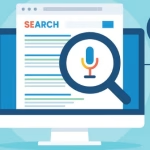Version control is a crucial tool for web development, as it helps you manage and track changes to your code, collaborate with others, and maintain a history of your project.
Here’s how to use version control for web development:
Choose a Version Control System (VCS)

When choosing a Version Control System (VCS) for web development, Git is the most widely recommended and popular choice. Git has gained immense popularity for several reasons:
Widespread Adoption: Git is used by a large number of developers and teams worldwide. This widespread adoption means you’ll find extensive resources, communities, and tools built around Git.
Distributed Version Control: Git is a distributed VCS, which means each developer has a full copy of the repository. This makes it excellent for both individual and collaborative projects and allows for easier branching and merging.
Branching and Merging: Git excels at branching and merging, which is essential for collaborative web development. You can create feature branches, work on them separately, and then merge them back into the main branch.
Resolve Conflicts
Conflicts in version control systems, such as Git, occur when two or more people make changes to the same part of a file, and the VCS cannot automatically determine how to merge those changes.
Here’s how to resolve conflicts in Git:
Identify the Conflict: When you attempt to merge or pull changes from a remote repository and Git encounters a conflict, it will mark the conflicting files. You can use the git status command to see which files have conflicts.
Open the Conflicted Files: Open the conflicted files in your code editor. Inside these files, Git will add conflict markers to indicate the areas that need resolution.
Push and Pull

In Git, “push” and “pull” are two fundamental commands that allow you to interact with remote repositories. These commands are essential for collaboration and keeping your local repository in sync with a remote repository. Here’s how to use them:
Push: Pushing is the process of uploading your local changes to a remote repository. This is typically done when you want to share your work with others or when you want to keep a remote repository up-to-date with your local changes.
To push your changes to a remote repository, follow these steps:
Ensure you are in the correct branch: Use git branch to confirm that you’re on the branch you want to push.
Commit your changes: Use git commit to create a commit with your local changes.
Push your changes: Use git push followed by the remote name (usually “origin”) and the branch name.
Pull: Pulling is the process of fetching changes from a remote repository and integrating them into your local repository. This is commonly used when you want to update your local repository with changes made by others in the remote repository.
To pull changes from a remote repository, follow these steps:
Ensure you are in the correct branch: As with pushing, make sure you’re on the branch where you want to integrate the changes.
Fetch the changes: Use git fetch to retrieve the changes from the remote repository. This command updates your local copy of the remote branches without merging them.
Discover more from Wits Technologies Ltd
Subscribe to get the latest posts sent to your email.