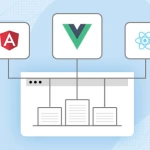Site speed is crucial for SEO performance as it directly impacts user experience, search engine rankings, and overall website success. A slow-loading website can lead to higher bounce rates, decreased user engagement, and lower conversion rates. Search engines like Google also consider site speed as a ranking factor, prioritizing faster websites in search results.
Here are some ways to improve site speed for better SEO performance:
Optimize images

Optimizing images is a crucial step in improving site speed. Here are some techniques to optimize images for better SEO performance:
- Resize images: Scale your images to the desired dimensions before uploading them to your website. Use image editing software or online tools to adjust the width and height to match the display size on your web pages. Avoid using HTML or CSS to resize images as it can still result in larger file sizes.
- Compress images: Compressing images reduces their file size without significantly impacting the visual quality. There are various compression tools available, both online and offline, that can help you achieve this. Some popular ones include TinyPNG, JPEG Optimizer, and ImageOptim. Alternatively, you can use editing software like Adobe Photoshop to save images with lower-quality settings or higher compression ratios.
- Use the right image format: Choose the appropriate image format based on the type of image and its characteristics. Here are the most common forms:
- JPEG: Ideal for photographs or images with complex colors and gradients. Adjust the compression level to balance file size and visual quality.
- PNG: Suitable for images with transparent backgrounds or simple graphics. Use PNG-8 for more straightforward images with fewer colors and PNG-24 for more complex images.
- WebP: A modern image format that provides high-quality compression. It offers smaller file sizes compared to JPEG and PNG formats but is supported in modern browsers.
- Leverage lazy loading: Lazy loading is a technique that delays the loading of images until they are about to become visible in the user’s viewport. This approach can significantly improve initial page load times, especially for long-scrolling pages or websites with numerous images. Many JavaScript libraries and plugins, such as lazy sizes and Intersection Observer API, can help implement lazy loading on your website.
- Implement responsive images: Serve different image sizes based on the device or screen resolution to avoid unnecessary bandwidth usage. Use HTML attributes like srcset and sizes to specify multiple image sources and let the browser choose the most appropriate one.
- Use image CDN: Consider using an image CDN (Content Delivery Network) to deliver your images. Image CDNs optimize and cache your images across multiple servers worldwide, ensuring faster delivery to users.
- Enable browser caching for images: Set appropriate caching headers for your images so that browsers can cache them locally. This reduces the need to re-download images on subsequent visits, improving overall site speed.
Enable browser caching
Enabling browser caching is an effective way to improve site speed by allowing returning visitors to load your website faster. When a user visits a website, certain files, such as CSS, JavaScript, and images, are downloaded and stored locally in their browser’s cache. When the user revisits your website, these files can be retrieved from the cache instead of downloading them again, reducing the overall load time.
Here’s how you can enable browser caching:
- Set caching headers: By configuring caching headers on your server, you can instruct the user’s browser on how long to cache specific types of files. Two commonly used caching headers are “Expires” and “Cache-Control.”
- Expires: This header specifies a date and time in the future when the cached resource will expire and should be revalidated. Set the Expires header to a future date for files that rarely change, such as images or CSS files.
- Cache-Control: This header allows more granular control over caching behavior. You can set directives like “public” (allows caching by both the browser and intermediate proxies), “private” (only allows caching by the browser), “max-age” (specifies the maximum time in seconds that the resource can be cached), and more.
- Implement versioning or fingerprinting: When you make changes to static files like CSS or JavaScript, their filenames should be updated to invalidate the cache of previous versions. You can achieve this by appending a version number or a unique fingerprint to the filenames. For example, instead of “styles.css,” you can use “styles.v1.css” or “styles.12345.css.” This forces the browser to fetch the updated file instead of using the cached version.
- Leverage cache-control headers for dynamic content: For dynamic content generated by your server, you can use cache-control headers to control caching behavior. For content that doesn’t change frequently, you can set a reasonable “max-age” value to allow caching. However, ensure that dynamic content with sensitive or user-specific information is not cached.
- Set ETag headers: ETags (Entity Tags) are unique identifiers assigned to specific versions of a file. By setting ETag headers on your server, you enable the browser to send a request to check if the file has been modified since it was last cached. If the file hasn’t changed, the server can respond with a 304 status code, indicating that the cached version can be used.
- Configure server caching: Check if your web server has built-in caching mechanisms or plugins available. For example, if you’re using Apache, you can leverage modules like mod_expires or mod_cache to enable caching. Content management systems (CMS) like WordPress often have caching plugins available that handle browser caching automatically.
- Test and verify caching: After implementing browser caching, test your website using tools like Google PageSpeed Insights, GTmetrix, or Pingdom. These tools can provide insights into whether caching is properly enabled and help identify any caching-related issues.
Minify CSS and JavaScript

Minifying CSS and JavaScript files is a technique used to reduce their file size by removing unnecessary characters, whitespace, and comments, without affecting their functionality. Minification improves site speed by reducing the amount of data that needs to be transferred from the server to the user’s browser.
Here’s how you can minify CSS and JavaScript:
- Manual minification: Manually minify your CSS and JavaScript files by following these steps:
- Remove comments: Remove any comments (both single-line and multi-line) from the code. Comments are not necessary for the execution of the code and add unnecessary overhead.
- Remove whitespace and line breaks: Eliminate extra spaces, tabs, and line breaks from the code. However, be cautious when removing whitespace inside strings or regular expressions, as it may impact functionality.
- Shorten variable and class names: If you’re comfortable doing so, consider shortening long variable or class names to reduce the overall file size. However, ensure that the code remains readable and maintainable.
- Combine files: Concatenate multiple CSS or JavaScript files into a single file. This reduces the number of HTTP requests required to fetch the resources, improving load times. However, be mindful of dependencies and ensure that the combined file doesn’t introduce conflicts or errors.
- Minification tools and build systems: Instead of manually minifying your files, you can use automated tools and build systems that streamline the process. These tools perform minification automatically and can be integrated into your development workflow. Here are a few popular options:
- CSS minification tools: UglifyCSS, cssnano, and CleanCSS are widely used tools for minifying CSS files. They remove whitespace, optimize selectors, and apply various compression techniques.
- JavaScript minification tools: UglifyJS, terser, and Google Closure Compiler are commonly used tools for minifying JavaScript files. They remove unnecessary characters, optimize code, and perform advanced compression.
- Task runners and build systems: Tools like Grunt, Gulp, or Webpack can automate the minification process and perform other build tasks, such as combining files, optimizing assets, and managing dependencies.
- Content Delivery Networks (CDNs): Some CDNs offer automatic minification as part of their service. If you’re using a CDN, check if it provides options to minify CSS and JavaScript files on-the-fly. This way, the minification process is handled by the CDN, reducing the load on your server.
Upgrade your hosting

Upgrading your hosting can have a significant impact on your website’s performance, including site speed and overall SEO performance.
Here are some considerations and options for upgrading your hosting:
- Evaluate your current hosting: Assess the performance of your current hosting provider by considering factors such as server response time, available resources (CPU, RAM), storage capacity, and bandwidth. Identify any bottlenecks or limitations that may be affecting your site’s speed.
- Shared hosting to VPS or dedicated hosting: If you’re currently on a shared hosting plan, upgrading to a Virtual Private Server (VPS) or dedicated hosting can provide you with more dedicated resources and better performance. With shared hosting, resources are shared among multiple websites, which can lead to slower performance during peak traffic times. VPS or dedicated hosting allocates dedicated resources to your website, allowing it to handle higher traffic loads more efficiently.
- Managed WordPress hosting: If your website is built on WordPress, consider migrating to a managed WordPress hosting service. These hosting providers specialize in optimizing WordPress sites for performance and security. They typically offer server-level caching, automatic updates, enhanced security features, and specialized support for WordPress-related issues.
- Content Delivery Network (CDN): Implementing a CDN can greatly improve site speed by caching your website’s static files and delivering them from servers located strategically around the world. CDNs reduce latency by serving content from a server nearest to the user’s location. Many hosting providers offer integrated CDN services, or you can choose a standalone CDN provider such as Cloudflare, StackPath, or Fastly.
- Scalability options: Consider a hosting provider that offers scalability options to handle traffic spikes and accommodate your website’s growth. Cloud hosting or scalable VPS plans allow you to adjust server resources on-demand, ensuring your website can handle increased traffic without experiencing performance issues.
- Server location: Opt for a hosting provider with servers located close to your target audience. The physical distance between your server and the user can affect latency and load times. Choosing a hosting provider with multiple server locations or selecting a server location nearest to your target audience can help reduce latency and improve site speed.
- SSD storage: Solid-State Drives (SSDs) provide faster read and write speeds compared to traditional hard disk drives (HDDs). Upgrading to a hosting plan that includes SSD storage can significantly improve data access speeds, leading to faster website performance.
- Performance optimizations: Look for hosting providers that offer performance optimization features, such as caching mechanisms, HTTP/2 support, server-level compression, and PHP opcode caching. These optimizations can enhance the speed and efficiency of your website.
- Reliable uptime and support: Ensure your hosting provider offers a high uptime guarantee and responsive customer support. Downtime and slow response times can negatively impact user experience and SEO performance.
Monitor and optimize
Monitoring and optimizing your website continuously is crucial for maintaining optimal site speed and SEO performance. Here are some key steps to monitor and optimize your website effectively:
- Performance monitoring: Regularly monitor your website’s performance using various tools and techniques.
Some popular performance monitoring tools include:
- Google PageSpeed Insights: Analyzes your website’s performance and provides suggestions for improvement.
- GTmetrix: Provides detailed insights into your website’s performance, including load times, page size, and recommendations for optimization.
- WebPageTest: Allows you to test your website’s speed from multiple locations and provides a waterfall analysis of your page’s loading process.
- Real-user monitoring (RUM): RUM tools, such as Google Analytics or New Relic, track actual user interactions and measure performance metrics like page load time, time to first byte (TTFB), and other user experience indicators.
- Regular monitoring helps you identify performance issues, track improvements over time, and ensure your website remains optimized.
- Identify bottlenecks: Analyze the performance monitoring results to identify any bottlenecks or areas for improvement. Common performance bottlenecks include large images, excessive HTTP requests, render-blocking resources, slow server response times, or inefficient code.
- Image optimization: Optimize your images by resizing and compressing them, as mentioned earlier in this conversation. Use appropriate image formats, lazy loading, and responsive image techniques to ensure images are delivered efficiently to users.
- Code optimization: Regularly review and optimize your website’s code, including HTML, CSS, and JavaScript. Minify CSS and JavaScript files, remove unnecessary code and optimize code structure to reduce file sizes and improve load times. Remove any unused or outdated code libraries or plugins that may impact performance.
- Caching and browser caching: Implement caching mechanisms on your server and leverage browser caching, as discussed earlier. Caching static files, database queries, and other frequently accessed content reduces server load and improves response times.
- Content delivery network (CDN): Consider using a CDN to deliver your website’s content more efficiently. CDNs cache your static files on multiple servers across different geographical locations, reducing latency and improving load times for users in various regions.
- Mobile optimization: With the increasing use of mobile devices, optimize your website for mobile performance. Ensure responsive design, fast-loading mobile pages, and efficient handling of mobile-specific resources.
- Server and hosting optimizations: Regularly review and optimize your server configuration. Ensure your hosting provider offers adequate resources and supports the necessary performance optimizations. Optimize database queries, enable server-level caching, and leverage advanced caching mechanisms like Redis or Varnish, if applicable.
- A/B testing and user feedback: Conduct A/B tests to compare different optimization strategies and measure their impact on user experience and performance metrics. Additionally, gather user feedback to identify any performance issues or areas for improvement that may not be captured through automated monitoring.
- Regular audits and updates: Regularly audit your website to identify outdated plugins, themes, or technologies that may affect performance and security. Keep your website’s CMS, plugins, and frameworks up to date to benefit from performance enhancements and security patches.